How to use ODIN to install four-file ROM for Samsung devices
Peace, mercy and blessings of God be upon you. This page contains the correct way to explain flashing and installing the ROM. Four files for all Samsung devices. The explanation includes the installation steps and tools needed to flash.
Requirements: A computer with a copy of it, Windows, a Samsung device, and a ROM consisting of 4 files.
Steps to explain the flashing and installation of the four-file ROM for all Samsung devices
Download and install the USB drivers for all Samsung devices on your computer (if they are installed, skip this step).
Download and install the latest version of Odin for the computer (if installed, skip this step).
Open Odin Downloader.
As soon as the phone is connected to the computer, you will see a message that says “Added” appeared in the information box on the right.
Now click on BL and choose the BL file that is in the ROM files.
Once completed, you will see a green pass message written on the screen, which means that the ROM has been successfully flashed.












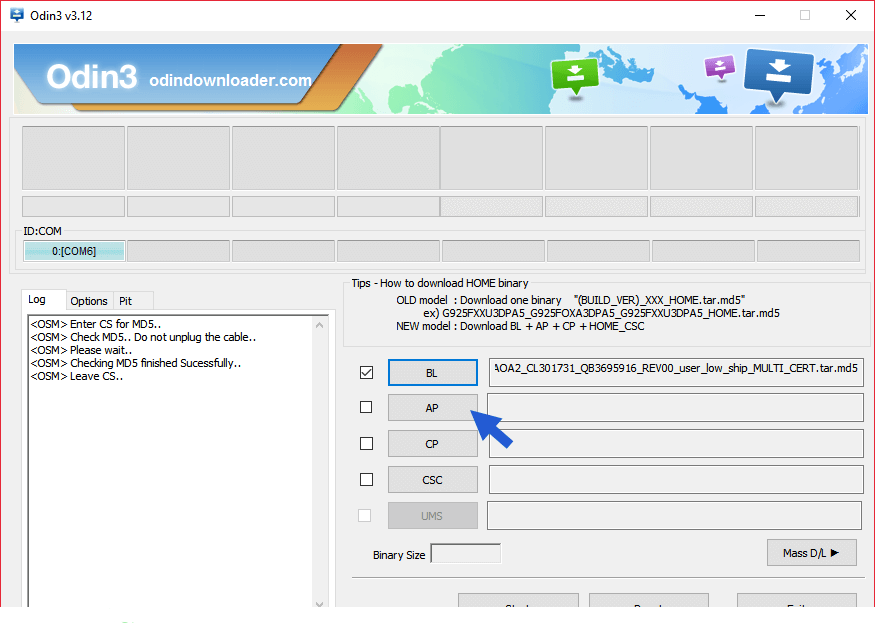


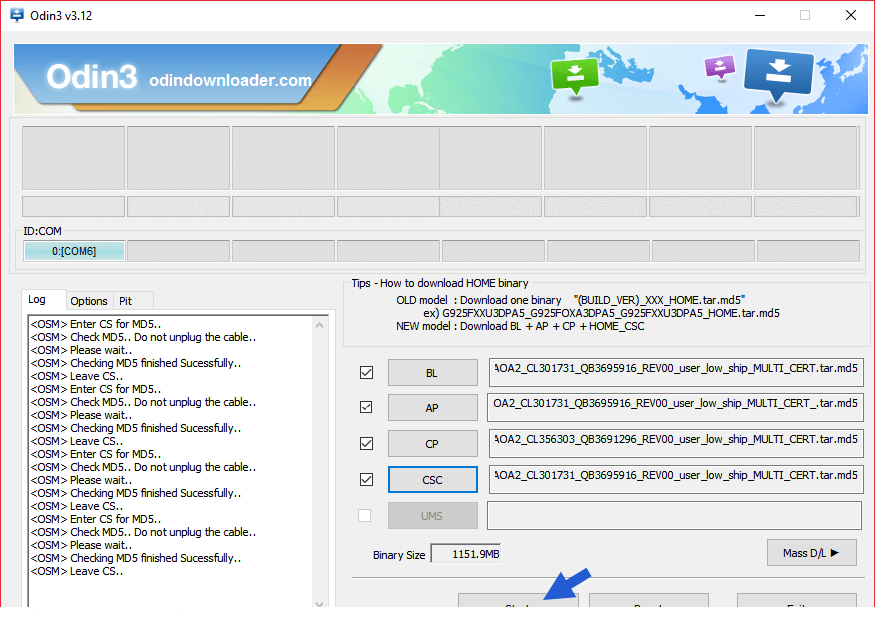


0 Comments