Google has added a security feature (Factory Reset Protection) to its Android OS. After the hard reset process, the OS asks you to enter the last Google account used in the phone before performing the factory reset to verify the identity of the real owner of the phone. This feature is important and is intended to avoid misuse of the device during thefts. But at the same time, some users have got into trouble because of it, when they have forgotten their GMAIL or password credentials after the hard reset. So, in this tutorial, we have brought the latest method to FRP bypass Samsung F12 Android 11 Gmail lock Without PC easily by following some simple steps.
The FRP feature has been added to the phones that are available on the modern Android systems (Lollipop, Marshmallow, Nougat, Oreo, Pie), The process of bypassing FRP in the latest versions of Google’s Android is becoming challenging with every phone and every system and every version has a specific way to bypass this problem.
Once you set up a Google Account in your Samsung F12, the FRP is active, so after performing a Factory Data Reset, you’ll be required to log in to the GMAIL username and password that you set up on the device, so if your Samsung F12 is stolen or lost, the device can’t be used.
How to disable FRP (factory reset protection):
in your Samsung Galaxy F12 device, The FRP feature will automatically Enable you as soon as you add a Google Account to your Samsung Galaxy F12. If you want to disable it, you just need to delete your account.
How to Unlock FRP Samsung F12
- Power ON your Samsung Galaxy F12.
- Connect your Samsung Galaxy F12 mobile to your Wi-Fi and Go back to the Welcome page.
- Hold the Volume Up key + Side Key together then click on Use.
- Again, press together Volume Up key + Side Key to turn on talkback.
- Swype the letter L reverse ==> Tap twice on While using the app ==> Tap twice on Use voice commands.
- Say google assistant then turn OFF talkback by pressing together Volume Up key + Side Key.
- Click Next then Sign in.
- Sign in with your Samsung account ==> Agree ==> Continue.
- Keyword icon ==> Open chrome ==> Accept & continue.
- The Google Chrome Browser opens automatically.
- Go to this link and tap on Click to Open Alliance Shield on Galaxy Store:
- https://bit.ly/3ItcZE8
- Agree ==> Install ==> Sign in with A working Samsung account.
- Click on Cancel & wait until the Alliance Shield X app installing on your Samsung F12 Device then click Open.
- Go back to the home page then open the Alliance Shield X app.
- Register with a new account on Alliance Shield X then sign in.
- Alliance Shield X Register page.
- Turn ON device admin ==> Next ==> Turn ON Knox ==> Next ==> Finish.
- App manager ==> Android Setup ==> Actions.
- WIPE APP DATA ==> OK ==> FORCE STOP.
- Search for Google play services ==> Actions ==>WIPE APP DATA ==> OK ==> FORCE STOP.
- Search for Samsung setup wizard ==> Actions ==>WIPE APP DATA ==> OK ==> FORCE STOP.
- Activities==>com.sec.android.app.SecSetupWizard.SecSetupWizardActivity==> Open ==> Finish the setup wizard.
- That’s it! you have successfully FRP bypass Samsung F12 Android 11 Gmail lock Without PC.


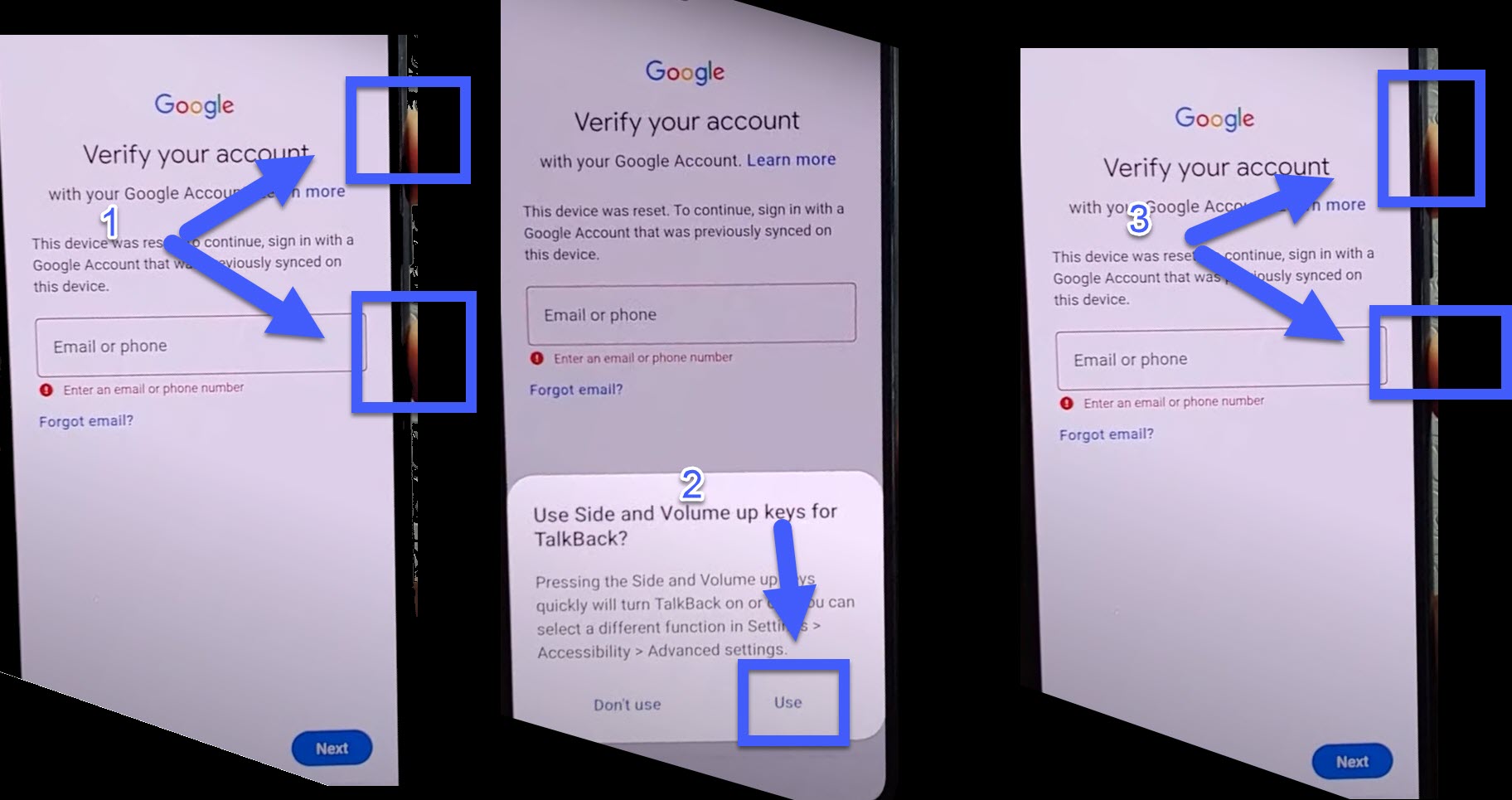
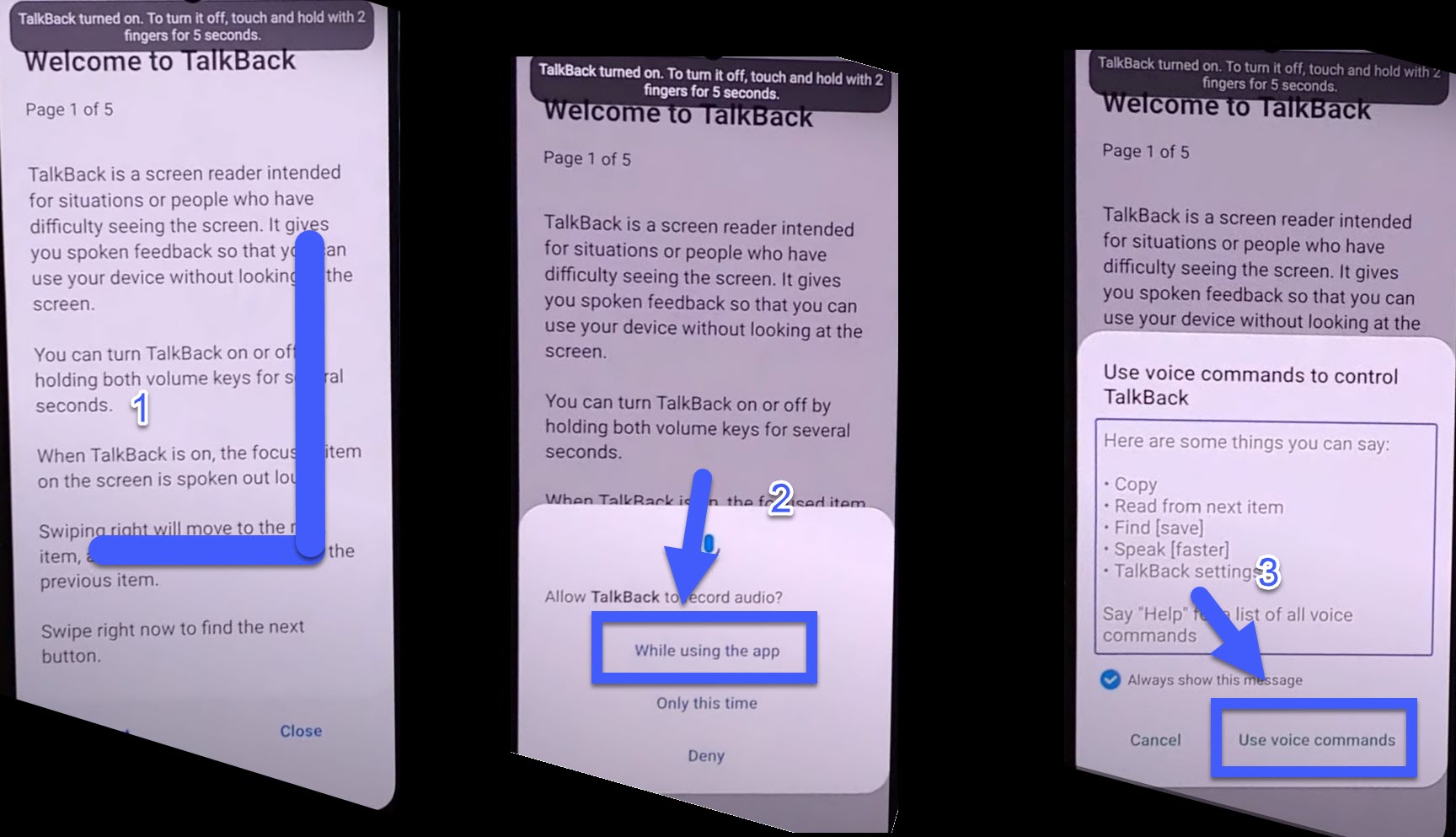
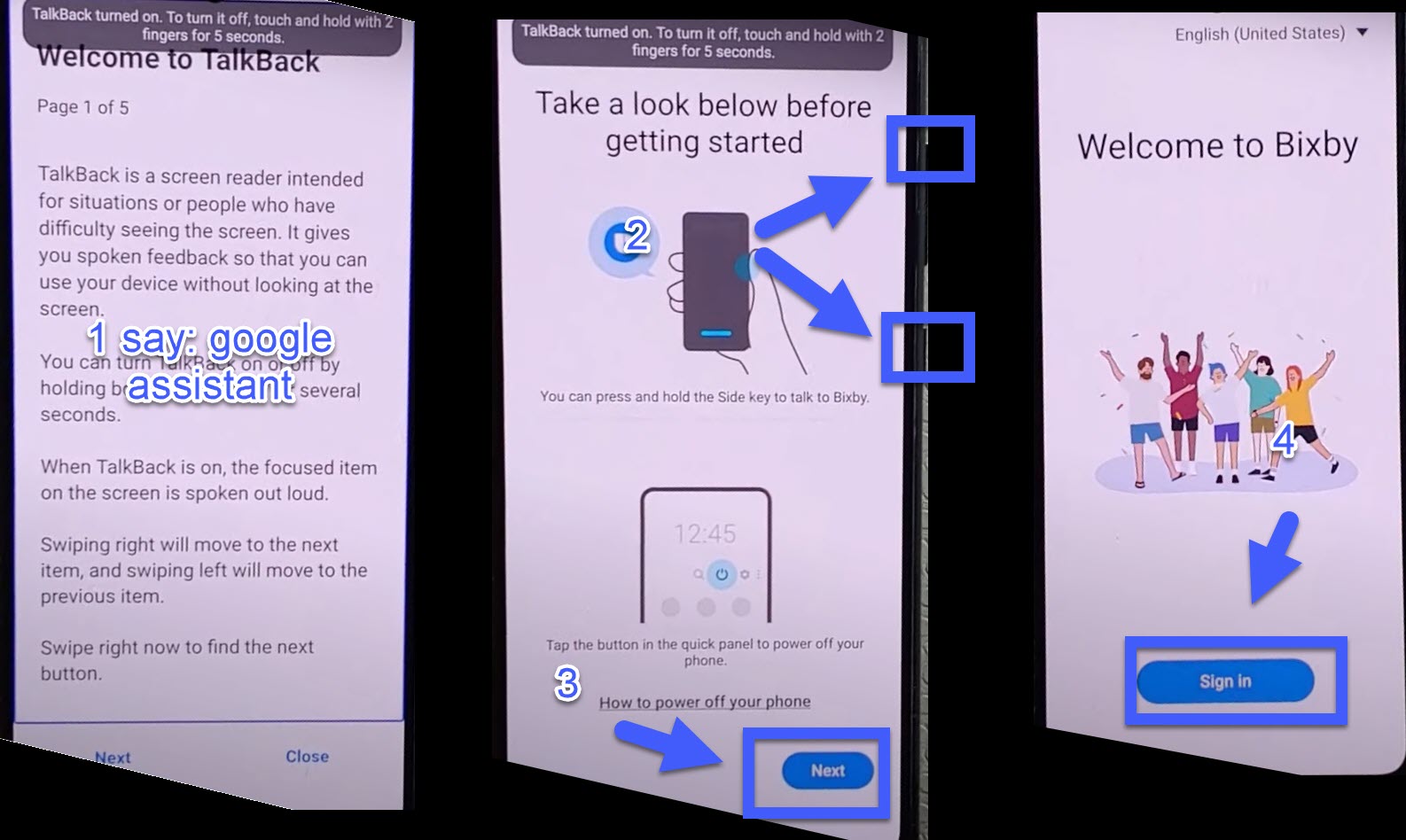

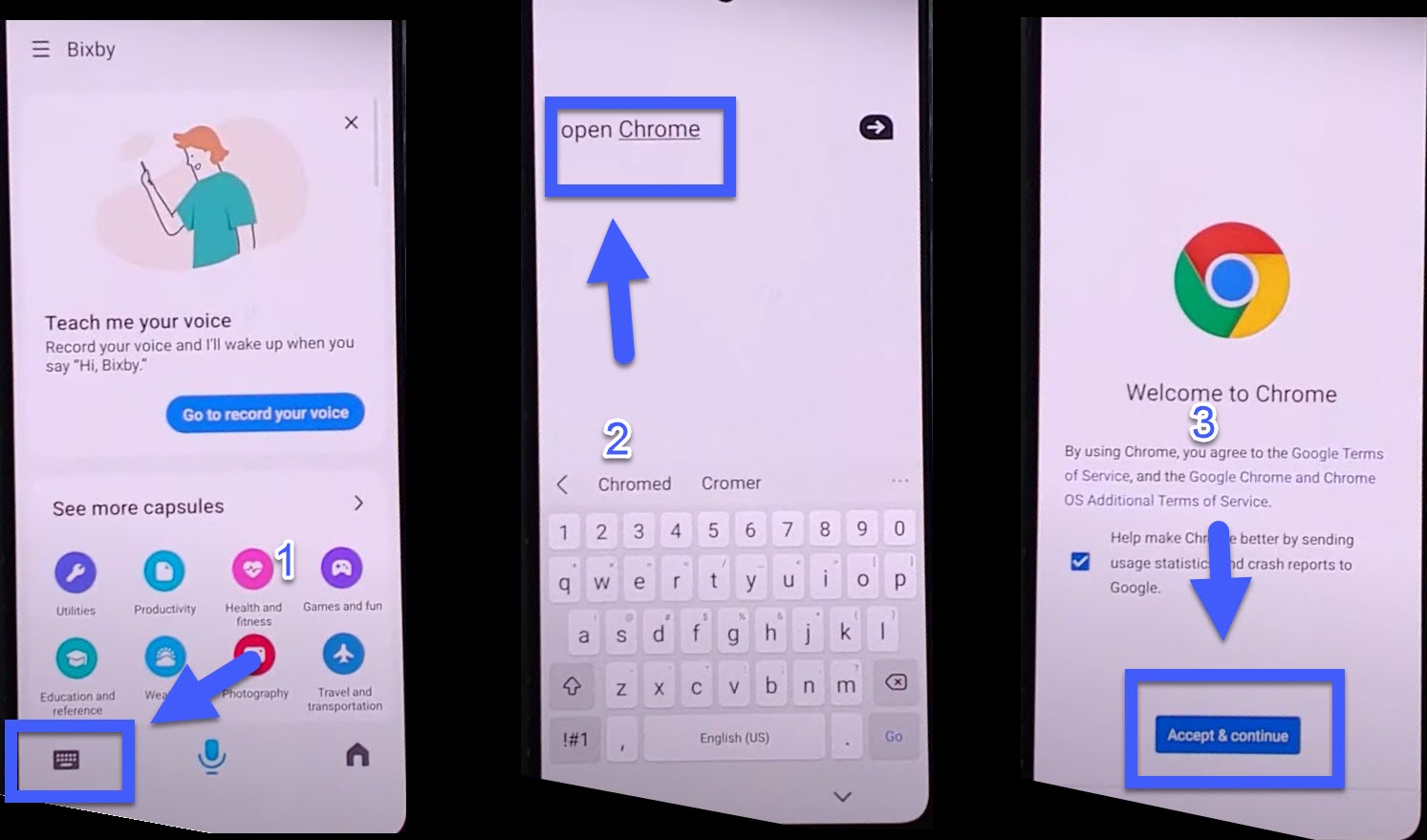
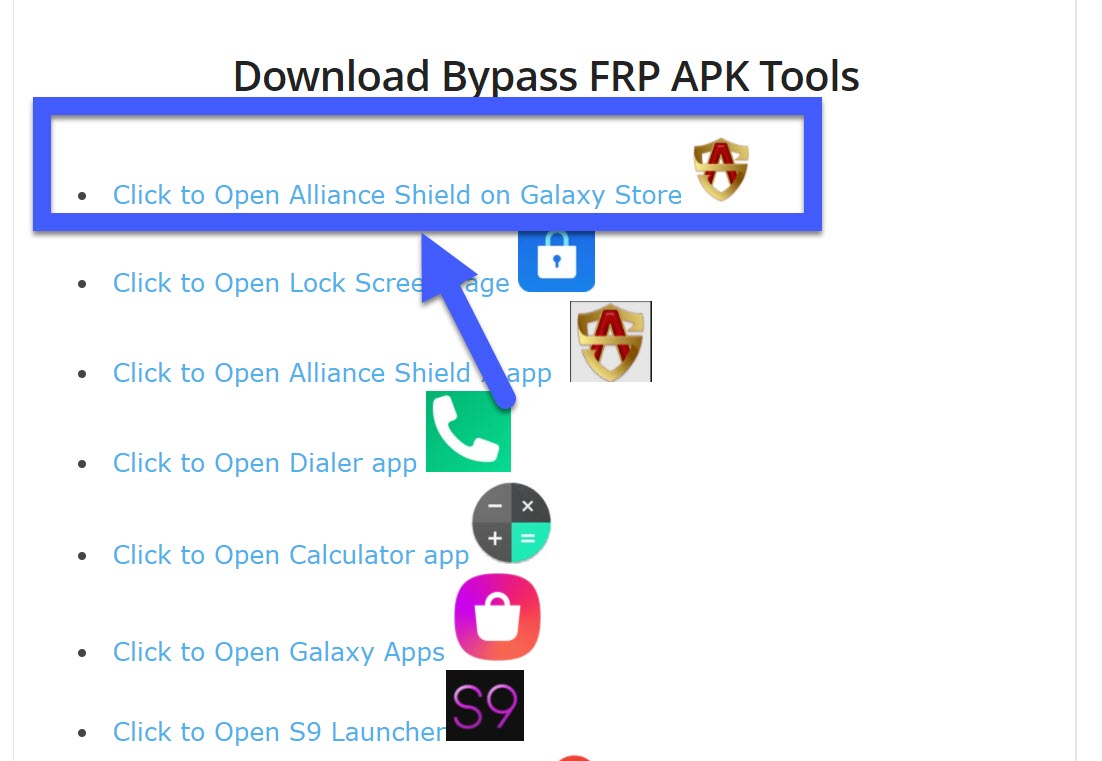


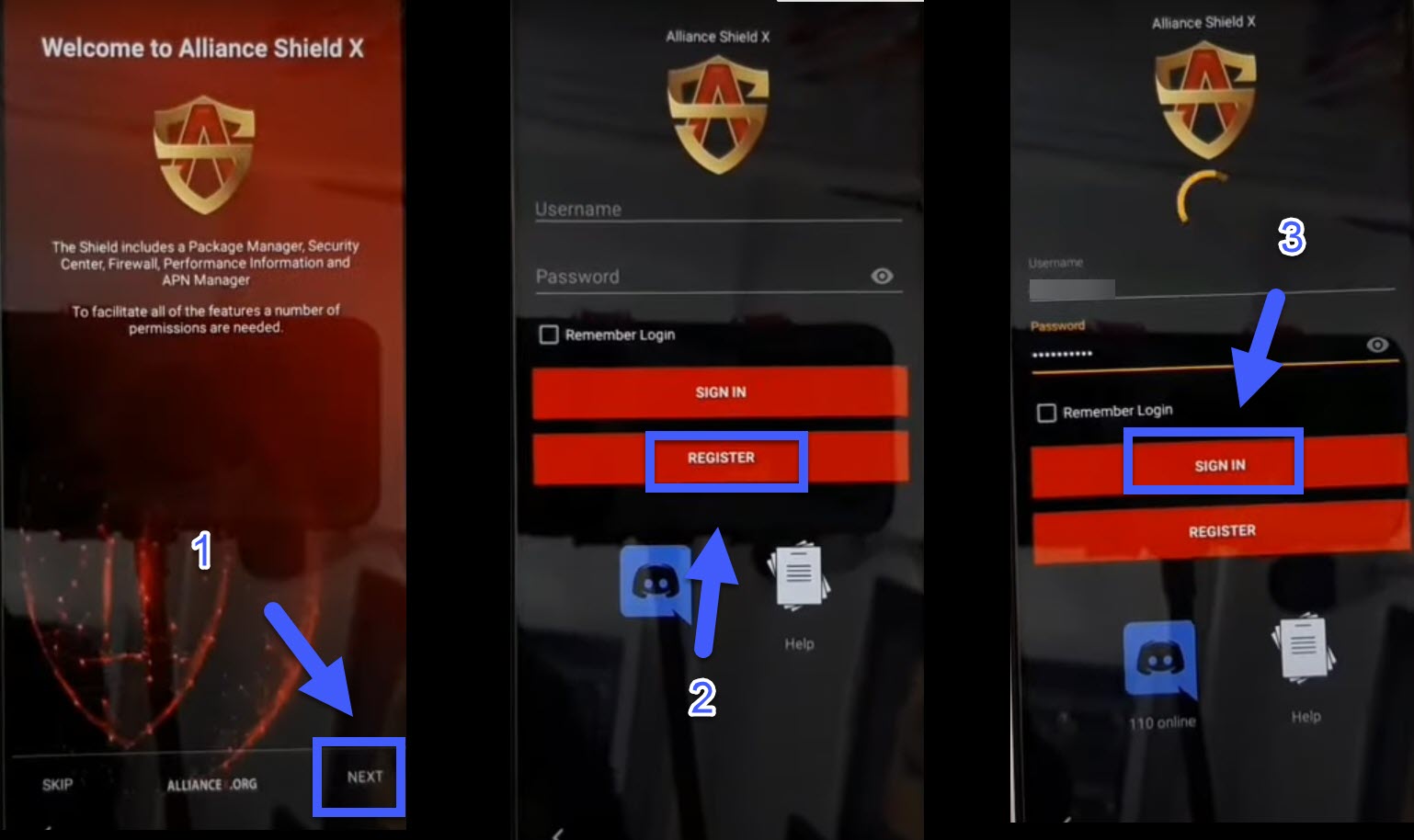
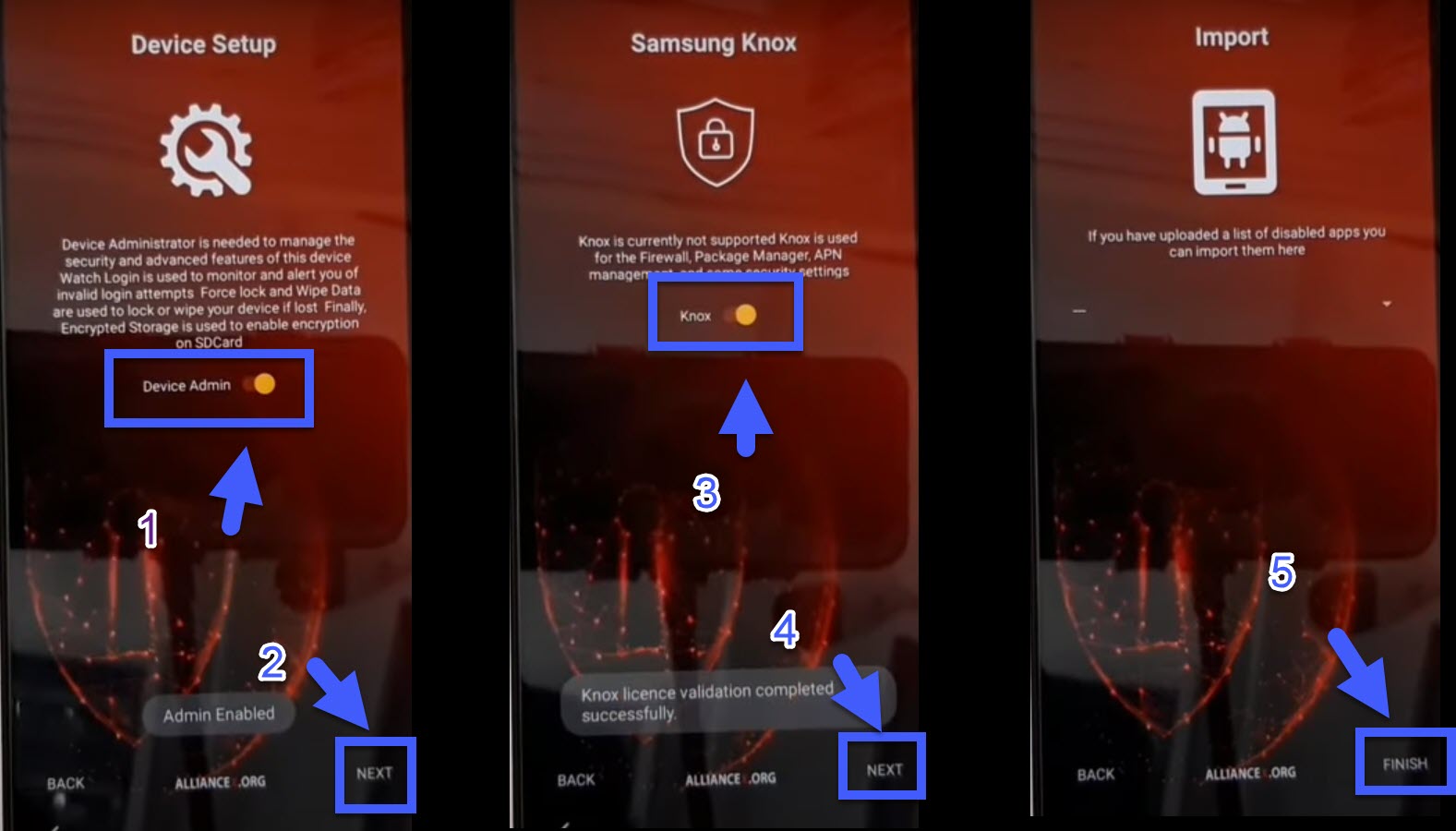

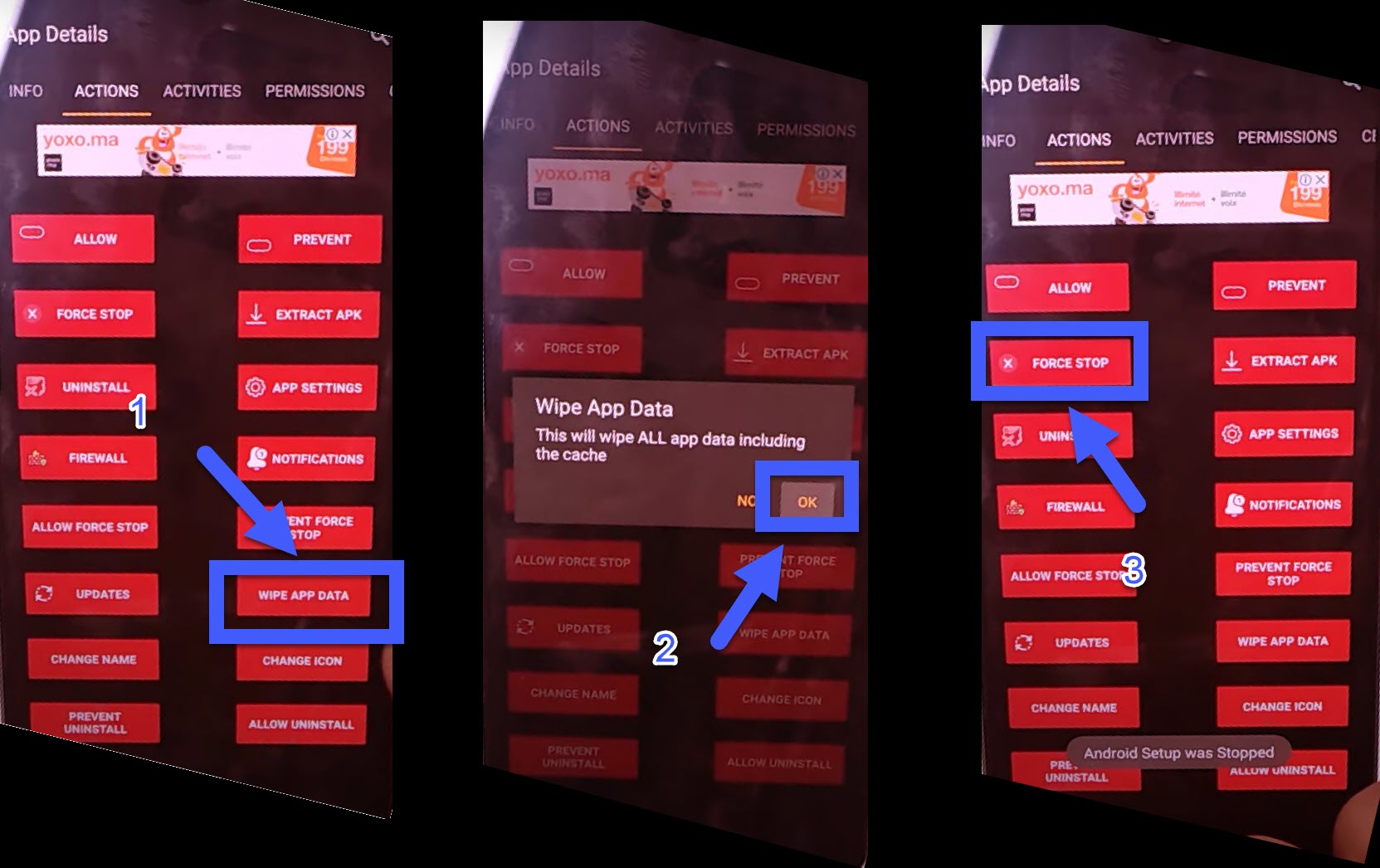
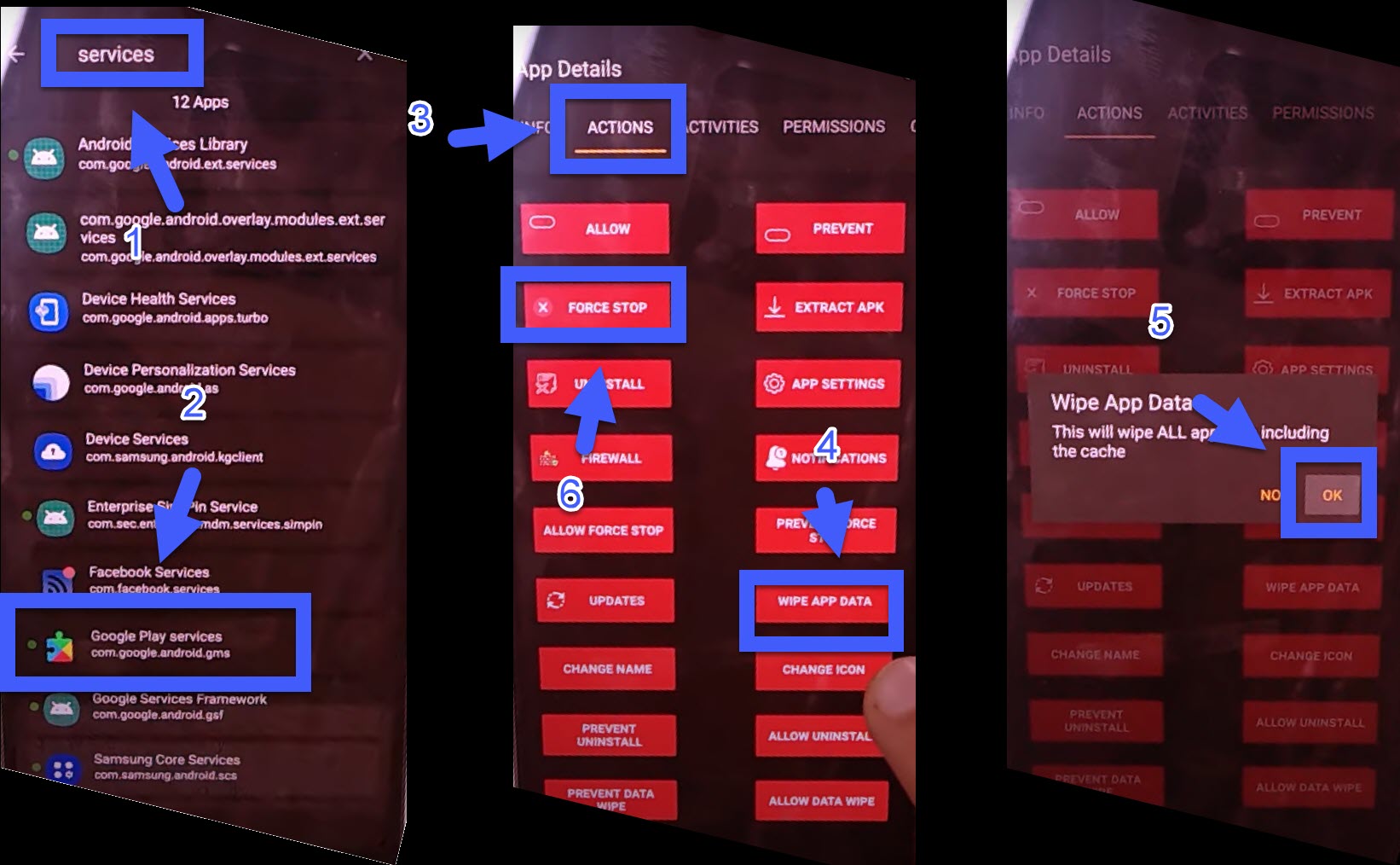
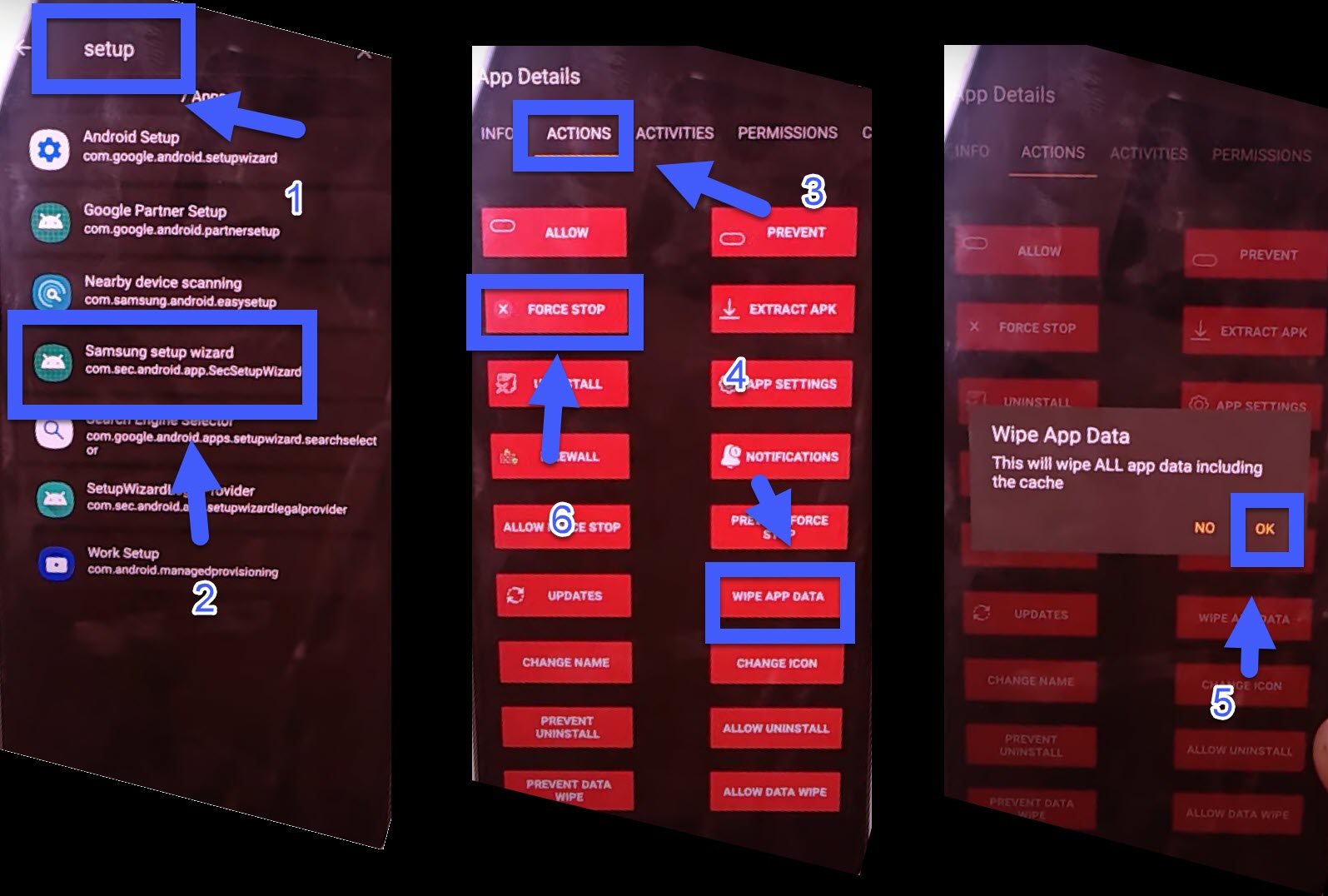


0 Comments